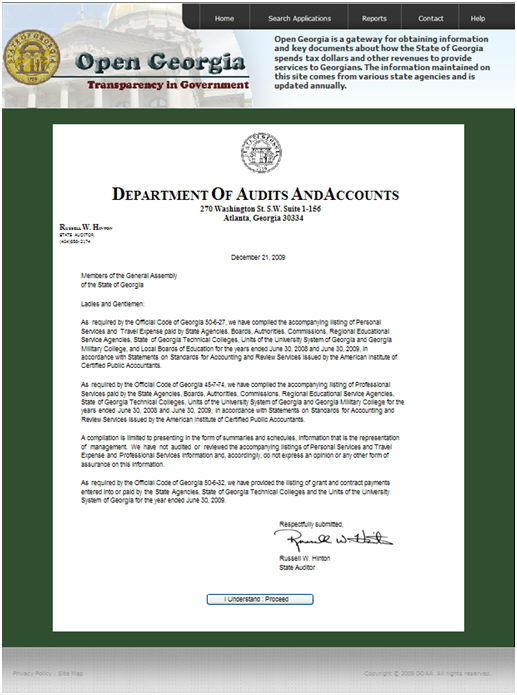
Salaries & Travel Reimbursements
The first time you click on Salaries & Travel Reimbursement you will be taken to a letter from the State Auditor. This letter will be presented to the user once per browser session. This letter is a disclaimer letter to let the user know that this information is unaudited information. To be taken to the application, the user needs to read the letter, scroll to the bottom of the letter and click on I understand: Proceed.
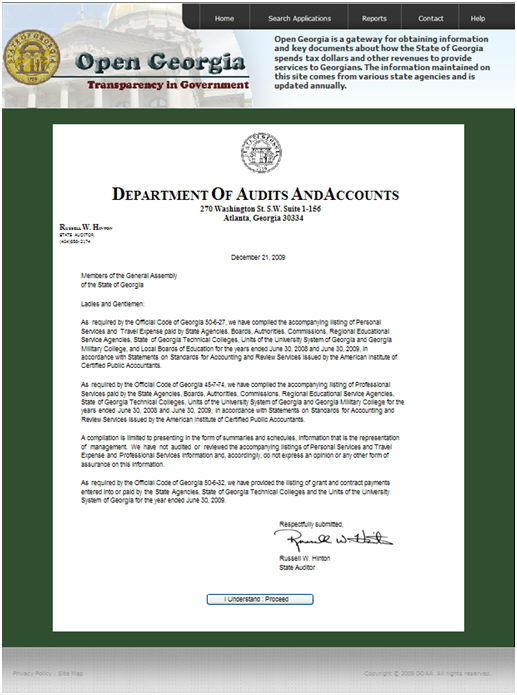
Basic Search:
To begin a basic search, use the drop down box in order to select the fiscal year in which you would like to search.
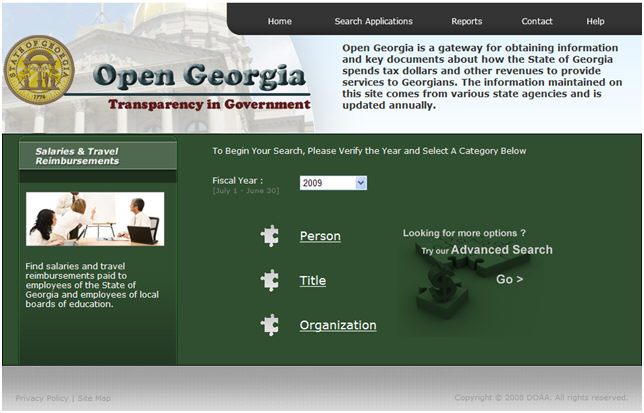
You have the option to search Salaries & Travel data by the Person, Title, or Organization. Select the category in which you would like to search.
NOTE: Organization type will be required for each search in order to display any information.
If you choose to search by Person, you will be taken to the following screen:
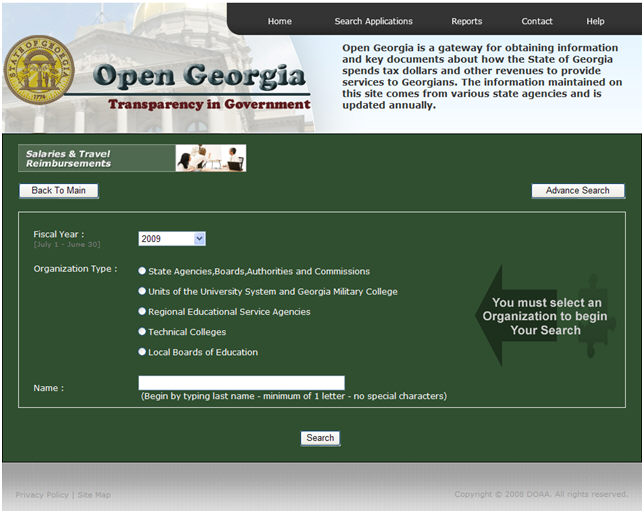
Select the organization type and then start typing the last name of the person you
would like to search. A minimum of 1 letter is required. You cannot leave this field blank. In addition, special characters are not accepted except for a comma.
NOTE: To receive an exact match, type: last name, first name. Do not use a space between the first and last name.
When searching by Title, the following page will display:
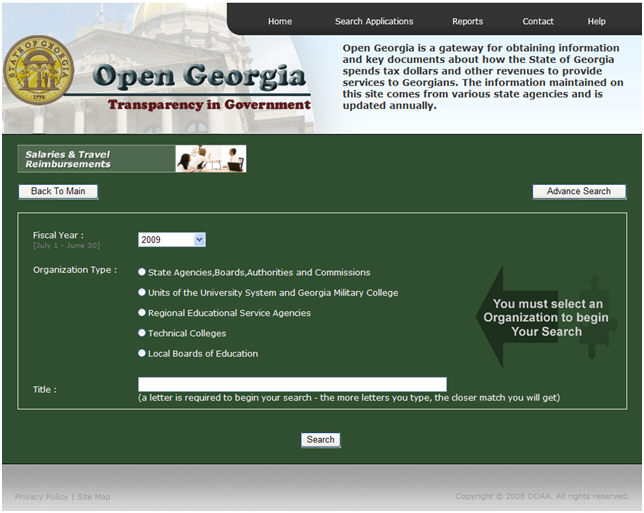
Select the organization type and then start typing a minimum of one letter to get a listing of titles. The more letters you type, the closer a match you will receive.
When searching by Organization, the following page will display:
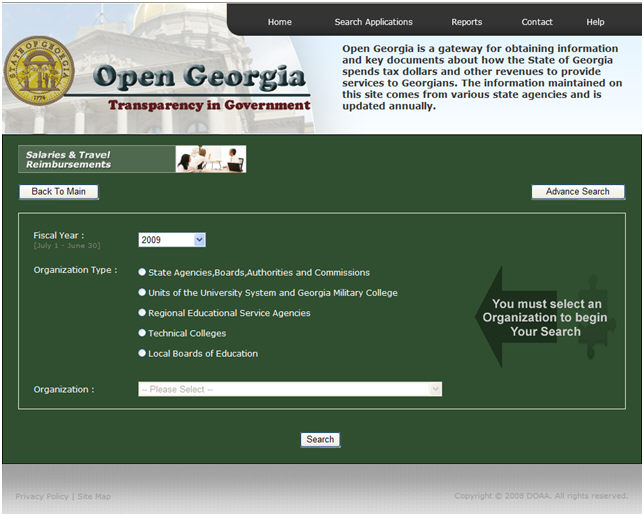
Choose Organization type and then use the drop down menu to choose the Organization.
To display the data, please click Search.
If you have multiple search pages and need to view data from a certain page, you can enter that page number in the box shown below, then press enter.
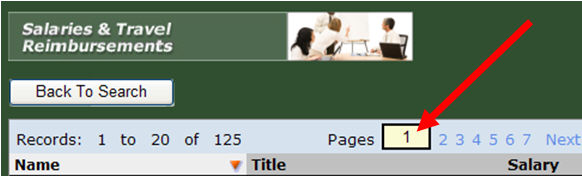
NOTE: By clicking the Back to Search button you will be directed back to the main search page for Salaries and Travel Reimbursement and all of your search criteria will be cleared.
Sorting Columns:
1. Click the title of the column in which you would like to sort the information.
2. Once the arrow ![]() is displayed at the top of the column, you can sort from ascending
to descending order.
is displayed at the top of the column, you can sort from ascending
to descending order.
*There are options to export your data by CSV (Excel format) or PDF format. PDF format is limited to 100,000 records.
NOTE: If you would like to filter data for a specific job title and name combination within a specific organization, please use the Advanced Search feature.
Advanced Search:
1. To begin an advanced search, use the drop down box to filter the year in which you would like to search.
2. Choose the type of organization in which you want to search data. (This is required to begin search.)
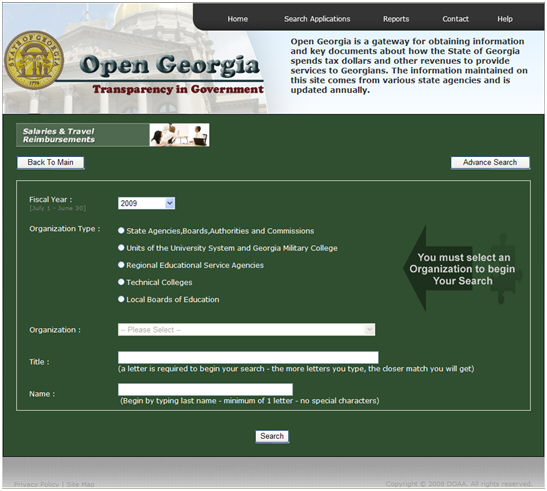
3. Next, the Organization, Title, and Name fields can be used interchangeably to obtain search data related to the specific organization, title, and name that is needed to search.
When searching for a specific Title, enter in the first letter of the name and a drop down box will display a list of valid titles within the organization. The more letters you type the closer match you will receive. NOTE: If you only type one letter it only displays the first 15 matches.
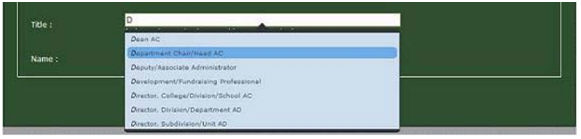
If you know a name, you can also type the first letters of the person you are searching for.
NOTE: To receive an exact match, type: last name, first name. Do not use a space between the last and first name.
Then to display the data, please click Search.
4. The results of all of your search criteria will resemble the following:
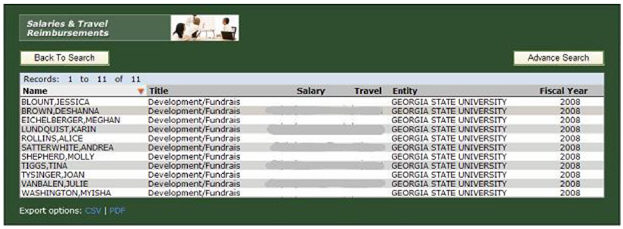
If you have multiple search pages and need to view data from a certain page, you can enter that page number in the box shown below, then press enter.
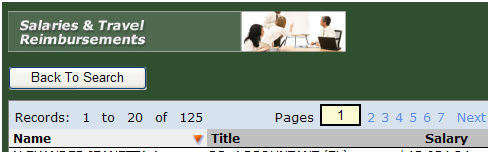
Sorting Columns:
1. Click the title of the column in which you would like to sort the information.
2. Once the arrow ![]() is displayed at the top of the column, you can sort
from ascending to descending order.
is displayed at the top of the column, you can sort
from ascending to descending order.
*There are options to export your data by CSV (Excel format) or PDF format. PDF format is limited to 100,000 records.
NOTE: By clicking the Back to Search button you will be directed back to the main search page for Salaries and Travel Reimbursement and all of your search criteria will be cleared.